Dear OpenI Community:
I am very happy to announce that today we released the beta version of OpenI 2.0. I want to thank our entire development team for all the hard work they have put in for this release.
Please download it from sourceforge.net and try it out. We look forward to hearing your feedback on improving this release as we work on further testing of this version to get to general release.
There is also a demo available at http://demo.openi.org/openi (login is openi2/openi2)
New features and enhancements in OpenI 2.0 Beta:
- Create New Project: Create new project option is added in the preferences menu that creates a new project by selecting a new template which can be either the duplicate of the current project or a new template. It also allows the users to define the category, project logo etc. for the project being created.
- Multiple Dashboards: an enhancement in the dashboard user interface which allows the user to create multiple project dashboards. this feature is available for the admin user only.
- Purge Files: this feature allows the admin user to purge the older files, the user is prompted the file type ( i.e file extension ) and the date , the files with that type and older than the given date will be purged
New Features from OpenI 2.0 Alpha:
- Completely re-written based on Spring, Java Server Faces and AJAX
- New enhanced UI layout, completely “ajaxified”
- New Drag and Drop Navigator UI to move attributes across rows, columns, and filters
- Enhanced repository system implemented. Now project contents can be deployed anywhere. No need to have project contents within the “webapps” folder of j2ee servers
- Application can be deployed into any J2EE server
- QA feature added to validate the MDX statements for all analyses within a project with a single command
- Manage Feed feature enhancement – now contains split rows feature and better CSV file parser
- Default analysis for project – you can now specify default analysis for a project which is the first analysis displayed to a user immediately after user login
- Customizable chart series color (for non pie type chart only) – Now you can define custom color palettes for chart
- Excel export enhancement – OpenI now generates excel binary file which embeds chart in file itself (previously it contained a web link to the chart, which could result in broken image links)
- Dashboard UI enhancement – Better UI that enables displaying both table and chart view option
- Better File Manager – shows file in explorer style tree
- User/Role management (requires custom build from source) : now users/roles management can be done from OpenI
Plus there are gobs of bug fixes. Check out the release notes for more details.
Please pass the word around. And as always, we look forward to hearing from you.
cheers,
Sandeep
Sandeep Giri
Project Lead, OpenI.Org